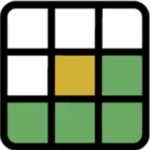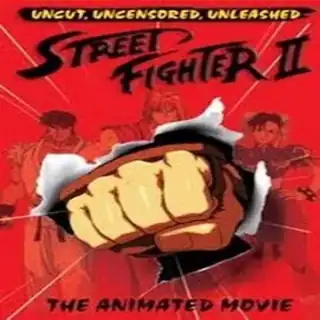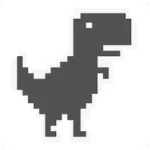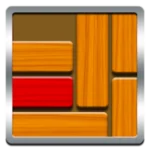ALT image : Tips to optimize browser for gaming performance and speed
Also Create the game page and change the links bellow
Ever found yourself in the middle of an epic browser game, only for it to stutter, lag, or even crash at the worst possible moment? It’s infuriating! While your internet connection and computer hardware play a role, often the biggest culprit is your web browser itself, or rather, how it’s configured for gaming.
At **BrowserGamesHQ**, we’re not just about delivering the best free online games; we’re about ensuring you have the absolute best experience playing them. That’s why we’ve compiled this ultimate guide on how to **optimize your browser for gaming**. Get ready to **boost speed & performance**, eliminate annoying lags, and enjoy incredibly smooth gameplay. It’s time to turn your browser into a finely-tuned gaming machine!
Why Browser Optimization Matters for Gamers
Your web browser is a powerful tool, but it’s often configured for general web Browse, not intense gaming. Here’s why tweaking its settings can make a huge difference:
- Resource Management: Browsers can consume a lot of RAM and CPU, especially with many tabs open or extensions running. Optimizing frees up these crucial resources for your game.
- Rendering Efficiency: How your browser renders graphics and processes JavaScript directly impacts game smoothness and frame rates.
- Network Prioritization: Unoptimized settings can lead to network congestion, causing input lag and disconnections in online games.
- Visual Fidelity: Some settings can impact how sharply and clearly game graphics are displayed.
A few simple adjustments can transform your gaming experience from frustrating to flawlessly fluid.
Essential Browser Settings for Peak Gaming Performance
1. Close Unnecessary Tabs & Background Apps
This is the most immediate and impactful step. Every open tab, especially those with streaming video or complex pages, consumes RAM and CPU. Close anything you’re not actively using. The same goes for background applications on your computer. Your game needs all the resources it can get!

ALT image : Close unnecessary browser tabs for better gaming performance
Also Create the game page and change the links bellow
2. Disable Unused Browser Extensions & Add-ons
Browser extensions, while useful, run in the background and can be significant resource hogs. Go into your browser’s extension manager and disable any you don’t absolutely need while gaming. You can always re-enable them later.

ALT image : Disable browser extensions for faster game loading
Also Create the game page and change the links bellow
3. Clear Your Browser Cache & Cookies (Occasionally)
While a certain amount of cache is good for speeding up page loads, an overloaded or corrupted cache can actually slow things down and cause issues. Periodically clearing your cache and cookies can resolve performance quirks. Just remember you’ll need to re-login to sites. (Link to your existing performance tips if it covers this in more detail: Our Comprehensive Performance Guide).

ALT image : Clear browser cache for smoother online gaming
Also Create the game page and change the links bellow
4. Ensure Hardware Acceleration is Enabled
This is crucial for modern browser games! Hardware acceleration allows your browser to offload graphics processing to your computer’s GPU (graphics card) instead of relying solely on the CPU. This results in much smoother visuals and better frame rates. Check your browser’s settings for this option; it’s usually found under “System” or “Advanced Settings.”

ALT image : Enable hardware acceleration for browser games
Also Create the game page and change the links bellow
5. Keep Your Browser Up-to-Date
Browser developers constantly release updates that include performance improvements, bug fixes, and security patches. Running an outdated browser means you’re missing out on these critical optimizations. Always use the latest version of Chrome, Firefox, Edge, or Safari.

ALT image : Update browser for best online game performance
Also Create the game page and change the links bellow
6. Consider a Gaming-Focused Browser (e.g., Opera GX)
While not strictly necessary, some browsers like Opera GX are built with gaming in mind. They offer features like RAM/CPU limiters, network prioritizing, and integrated VPNs that can genuinely enhance your gaming experience. It’s an option for the serious browser gamer looking for every edge.

ALT image : Best gaming browser like Opera GX for optimized gameplay
Also Create the game page and change the links bellow
Advanced Tips for the Dedicated Gamer
- Disable Smooth Scrolling (Firefox): For some, disabling smooth scrolling (found in `about:config` for Firefox users) can make pages feel more responsive, though this is a preference.
- Experiment with Flags (Chrome): Chrome users can access experimental features by typing `chrome://flags` into the address bar. Be cautious here, as some can cause instability, but options like “Override software rendering list” might help.
- Use a Wired Connection: For multiplayer games, a wired Ethernet connection is almost always more stable and faster than Wi-Fi, minimizing ping and lag.
- Update Graphics Drivers: While browser games rely heavily on the browser, updated graphics drivers ensure your GPU is working optimally.
Optimizing your web browser for gaming is one of the easiest and most effective ways to significantly **boost speed & performance** for all your favorite online titles. By managing your resources, tweaking settings, and keeping your browser in top shape, you’ll experience smoother gameplay, faster loading times, and far less frustration.
Don’t let a sluggish browser hold you back from digital glory! Apply these tips, then head over to Browser Games HQ and dive into our massive collection of free online games. Experience the difference a truly optimized browser can make – your epic adventures await!