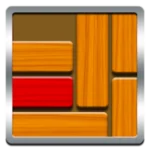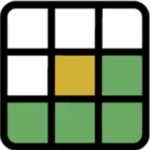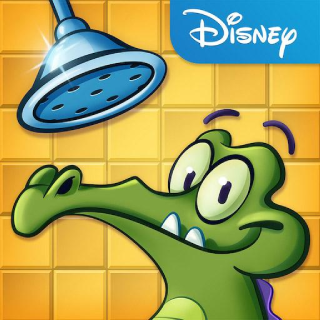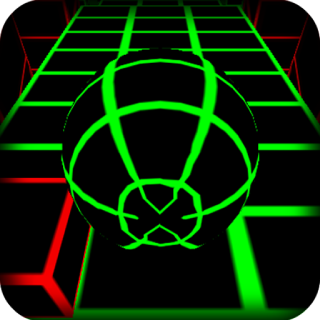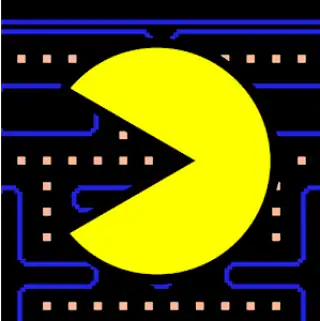How to Optimize Browser for Gaming: The Ultimate Performance Guide
In the evolving landscape of digital entertainment, browser-based gaming has transcended its humble beginnings, transforming into a vibrant, immersive realm where high-fidelity graphics and complex mechanics are increasingly common. Yet, for many, the dream of seamless, high-performance browser gaming remains elusive. Stuttering framerates, frustrating lag spikes, and inexplicable crashes often mar the experience, pulling you out of the action. This isn’t just a minor annoyance; it’s a barrier to true immersion. The good news? Your browser, often overlooked, holds immense potential for optimization. This comprehensive guide will meticulously peel back the layers of browser mechanics and system interaction, revealing the profound strategies required to optimize browser for gaming, ensuring every session is buttery smooth. We’ll dive deep into settings, system tweaks, and advanced configurations that will truly revolutionize your browser game performance, turning frustrating slowdowns into a distant memory.
From fine-tuning your chosen browser to system-level enhancements that contribute to a superior gaming environment, we’ll cover every angle. Whether you’re battling foes in an intense browser-based RPG, solving complex puzzles, or engaging in fast-paced action, mastering these techniques will provide you with a competitive edge and a dramatically more enjoyable experience. Prepare to unlock the full potential of your web browser as a formidable gaming machine, propelling you into a new era of fast browser gaming where performance is no longer a compromise but a given.
Understanding the Bottlenecks: Why Your Browser Struggles with Games
Before we embark on the journey of optimization, it’s crucial to grasp *why* browsers, by their very nature, can struggle with the demands of modern gaming. Unlike dedicated game clients that are engineered from the ground up for performance, browsers are general-purpose applications. They are designed for versatility: browsing websites, streaming videos, managing emails, and yes, running web applications—which include games. This versatility comes at a cost, often manifesting as performance bottlenecks when pushed to their gaming limits.
RAM and CPU Consumption: The Memory Guzzlers
One of the primary culprits is excessive RAM and CPU consumption. Each open tab, every active extension, and even cached data consumes system memory. When you launch a browser game, it demands its own slice of this already contended resource pie. If your system is low on available RAM, the operating system resorts to using virtual memory on your hard drive (paging file), which is exponentially slower, leading to noticeable stuttering and a significant drop in browser game performance. Similarly, modern web games, especially those utilizing complex JavaScript, WebGL, or WebAssembly, can place an immense strain on your CPU. If your processor is busy managing dozens of background processes, rendering multiple browser tabs, and decoding high-resolution video, it simply won’t have enough cycles left to render the game smoothly, resulting in low FPS and input lag. This is a common hurdle for those trying to optimize browser for gaming on even moderately powerful systems.
GPU Acceleration and Rendering Limitations
While browsers do support hardware acceleration, allowing your graphics card (GPU) to offload rendering tasks, this isn’t always utilized optimally for every browser game. Some games might not fully leverage WebGL or WebGPU, or your browser’s implementation of these technologies might not be as efficient as a native application. Furthermore, the browser’s rendering engine has to manage not just the game canvas but also the entire browser UI, extensions, and other page elements. This overhead can prevent your GPU from dedicating its full power to the game, leading to a bottleneck that directly impacts your ability to boost browser game FPS. Ensuring your browser is correctly configured to use hardware acceleration is a foundational step in any web gaming optimization strategy.
Network Latency: The Invisible Enemy
For online browser games, network latency is often the silent killer of performance. Even with a powerful PC and an optimized browser, a slow or unstable internet connection will introduce lag. Every action you take, from moving your character to firing a weapon, sends data to the game server and awaits a response. High ping (latency) means these round trips take longer, resulting in a noticeable delay between your input and the game’s reaction. This isn’t strictly a browser issue, but the browser’s network stack can sometimes add slight overhead, and its reliance on HTTP/HTTPS for communication can be less efficient than dedicated game protocols. Minimizing network interference is key to reduce browser game lag.
Browser Overhead and Garbage Collection
Browsers are complex pieces of software with their own internal processes, security mechanisms, and data management routines. JavaScript, the backbone of most web games, relies on “garbage collection”—a process where the browser periodically cleans up unused memory. While essential for stability, this process can introduce micro-stutters, especially in memory-intensive games, as the browser briefly pauses to perform the cleanup. This background activity contributes to the general “browser overhead” that dedicated game clients don’t face, making it a constant challenge to achieve truly fast browser gaming without deliberate tweaks.
Choosing the Right Foundation: The Best Browser for Games in 2025
The browser you choose is the bedrock of your browser gaming performance. While most modern browsers are capable, some are inherently better designed or offer features that give them a significant edge in gaming scenarios. As we look towards gaming browser 2025, the trends are clear: efficiency, dedicated gaming features, and strong hardware acceleration are paramount. Let’s dissect the contenders and crown the champion for gamers.
Opera GX: The Undisputed Gaming Browser
For several years now, Opera GX has positioned itself as the best browser for games, and it continues to hold that title, with its feature set continually evolving to meet gamer demands. What sets it apart are its built-in resource limiters. GX Control allows you to set caps on RAM, CPU, and network usage. This means you can prevent the browser from hogging all your system resources, ensuring that the game itself has ample power. The “Hot Tabs Killer” feature identifies and allows you to quickly close resource-intensive tabs. Furthermore, it integrates Twitch, Discord, and a dedicated GX Corner for gaming news and deals. Its design is also optimized for a gaming aesthetic, offering customizable themes and sound effects. For those serious about optimize browser for gaming, Opera GX is often the first and best recommendation.
Learn more about optimizing your browser for gaming directly from Opera’s own resources: Opera GX Official Site
Google Chrome: The Popular Powerhouse with Potential
Despite its reputation as a resource hog, Google Chrome remains incredibly popular, and its vast extension library and strong developer tools make it a viable option for gaming, provided you know how to rein it in. Chrome benefits from strong hardware acceleration and constant updates. The key to making Chrome a good gaming browser 2025 lies in aggressive management of tabs, extensions, and hidden settings (which we’ll explore in the Chrome gaming tips section). It won’t have the out-of-the-box gaming features of Opera GX, but with the right tweaks, it can deliver solid browser game performance, especially on higher-end systems.
Microsoft Edge (Chromium): The Leaner Competitor
Built on the same Chromium engine as Chrome, Microsoft Edge often performs slightly better in terms of resource consumption due to less bloat. It has a “Efficiency Mode” that helps reduce CPU usage and a “Sleeping Tabs” feature that suspends inactive tabs. These features, while not specifically designed for gaming, contribute positively to overall browser game performance by freeing up resources. Edge also integrates well with Windows 10/11, including features like Game Mode, which can further help to boost browser game FPS.
Mozilla Firefox: The Privacy-Focused Alternative
Firefox, with its independent Gecko engine, offers a strong alternative for privacy-conscious users. While it historically lagged in certain performance benchmarks, recent updates have significantly improved its speed and resource management. Its “Picture-in-Picture” mode and robust extension ecosystem are notable. For gaming, Firefox’s multi-process architecture helps with stability, but it might not always match the raw speed of Chromium-based browsers for every type of web game. However, its memory management has improved, making it a contender for those looking to optimize browser for gaming without sacrificing privacy.
Brave and Vivaldi: Niche Contenders
Brave Browser focuses heavily on privacy and ad-blocking, which inherently reduces resource load from intrusive ads and trackers, positively impacting browser game performance. Its built-in ad-blocker is highly efficient. Vivaldi, on the other hand, is known for its extreme customizability. While not explicitly a “gaming browser,” its ability to fine-tune almost every aspect of its interface and behavior can be leveraged by advanced users to create a more streamlined environment for fast browser gaming.
Chrome Gaming Tips: Unleashing Google’s Powerhouse
Google Chrome, despite its resource-hungry reputation, is a dominant force in the browser market. For many, it’s the default choice, and migrating to another browser just for gaming might not be feasible or desirable. The good news is that with a few strategic Chrome gaming tips, you can significantly enhance its browser game performance. These adjustments focus on minimizing Chrome’s inherent overhead and maximizing its capacity to render games smoothly.
Disabling Unnecessary Extensions
This is arguably the most impactful step for Chrome. Every extension, whether visible or running in the background, consumes RAM and CPU cycles. Before launching a game, go to chrome://extensions and disable any extensions that aren’t absolutely essential. Even seemingly innocuous ones like grammar checkers or shopping assistants can quietly sap resources. Consider using an extension manager that allows you to quickly toggle groups of extensions on/off. This alone can dramatically boost browser game FPS by freeing up precious resources.
Hardware Acceleration: The Cornerstone of Performance
Ensure hardware acceleration is enabled. Go to Chrome Settings > System. Make sure “Use hardware acceleration when available” is toggled on. This allows your GPU to handle graphics rendering, taking the load off your CPU. If you experience graphical glitches, you might try toggling it off and on again, or updating your GPU drivers, but generally, it should be enabled for optimal web gaming optimization. Sometimes, specific graphics card drivers can cause issues; in such cases, trying an older stable driver version might resolve conflicts.
Tab Management and Memory Saver
Chrome’s “Memory Saver” feature (found in Settings > Performance) automatically frees up memory from inactive tabs. While helpful, it might not be aggressive enough for demanding games. The best approach is manual tab closure. Before starting a game, close all unnecessary tabs. The fewer tabs Chrome has to manage, the more resources are available for your game. If you need to keep many tabs open, consider using a tab suspender extension (though remember the caveat about extensions) or even better, a separate browser profile specifically for gaming with no other tabs open. This is a crucial browser tips for gamers.
Chrome Flags: Experimental Tweaks
Chrome Flags are experimental features that can sometimes offer performance benefits, but use them with caution as they can also introduce instability. Access them by typing chrome://flags in your address bar. Here are a few to consider, along with their potential impact:
- Force Dark Mode for Web Contents: While not directly performance-related, darker themes can reduce eye strain during long gaming sessions.
- GPU rasterization: Enable this to allow the GPU to rasterize all web content, which can improve rendering performance.
- Override software rendering list: This forces Chrome to use GPU acceleration even if your graphics card is on a blocklist due to known issues. Use with caution.
- Parallel downloading: Can speed up asset loading for games that download many small files, potentially leading to fast browser gaming startup times.
Always restart Chrome after changing flags, and if you encounter issues, revert the changes. These advanced gaming browser settings are for the intrepid optimizer.
Clearing Cache and Browsing Data
Over time, Chrome’s cache can accumulate vast amounts of data, which, paradoxically, can slow down the browser rather than speed it up. Regularly clearing your cache, cookies, and browsing history can help refresh Chrome and remove any corrupted data that might be hindering browser game performance. Go to Chrome Settings > Privacy and security > Clear browsing data. Choose a time range (e.g., “All time”) and select “Cached images and files” and “Cookies and other site data.” While it means you’ll have to log back into websites, the performance gains can be worth it for web gaming optimization.
For more specific tips on browser games, check out How to Play Browser Games: Guide, Tips, & Strategies.
Essential Browser Settings for Maximum Gaming Performance
Beyond choosing the right browser or applying Chrome gaming tips, a universal set of gaming browser settings can significantly impact your ability to optimize browser for gaming, regardless of the browser you prefer. These settings focus on streamlining browser operations and dedicating maximum resources to the game itself, directly contributing to superior browser game performance and a smoother experience.
Hardware Acceleration: Revisited and Verified
This cannot be stressed enough: hardware acceleration is paramount. While we touched on it for Chrome, ensure it’s enabled and functioning correctly in *any* browser you use for gaming. It offloads graphics rendering to your dedicated or integrated GPU, dramatically improving frame rates and reducing CPU strain. Check your browser’s settings (usually under ‘System’ or ‘Advanced’ options) to confirm it’s active. If you face issues, ensure your graphics drivers are up to date. Sometimes, a clean reinstallation of drivers can resolve persistent issues, helping you to boost browser game FPS effectively.
Disable Background Apps and Processes
Many browsers, especially Chromium-based ones, are configured to continue running background apps and extensions even after you close the browser window. While this allows for faster startup times, it consumes valuable RAM and CPU cycles that could be used by your game. Look for settings like “Continue running background apps when [Browser Name] is closed” and disable them. This ensures that when you’re not actively using the browser, it’s not silently consuming resources, thereby contributing to overall system performance and helping to reduce browser game lag.
Efficient Tab Suspension and Discarding
Modern browsers feature built-in tab suspension mechanisms (e.g., Chrome’s “Memory Saver,” Edge’s “Sleeping Tabs,” Opera GX’s “GX Control”). Configure these features to be as aggressive as possible. Set inactive tabs to go to sleep after a very short period (e.g., 5-10 minutes). For a truly focused gaming session, manually close all tabs except the one running the game. Each open tab, even if suspended, holds some memory footprint. Aggressive tab management is a simple yet powerful browser tips for gamers to maximize available resources.
JavaScript Optimization and JIT Compilation
Many browser games rely heavily on JavaScript. Modern browsers use Just-In-Time (JIT) compilers to convert JavaScript into machine code for faster execution. Ensure your browser’s JavaScript engine is up-to-date (this usually happens with browser updates). There aren’t many direct user-facing settings here, but a clean, well-maintained browser environment (minimal extensions, clear cache) allows the JIT compiler to work more efficiently, which contributes to smoother web gaming optimization.
DNS Settings and Pre-rendering
While not strictly a browser setting, changing your system’s DNS to a faster public DNS (like Cloudflare’s 1.1.1.1 or Google’s 8.8.8.8) can marginally speed up initial connections to game servers by resolving domain names quicker. Within the browser, look for settings related to “pre-rendering” or “preload pages.” While these features aim to speed up general browsing by pre-loading content from links you might click, they can consume resources unnecessarily for gaming. Consider disabling them if you prioritize raw game performance above general browsing speed. This can be a subtle but effective way to optimize browser for gaming.
Taming the Extensions: Your Browser’s Secret Performance Killers
Browser extensions are double-edged swords. On one hand, they enhance functionality, productivity, and convenience. On the other, they are notorious resource hogs, capable of silently crippling your browser game performance. For a truly optimized gaming experience, mastering the art of extension management is not just recommended—it’s imperative. This chapter will delve into how extensions impact performance and provide strategies to mitigate their negative effects, helping you to truly optimize browser for gaming.
The Silent Drain: How Extensions Impact Performance
Every extension you install, even those that seem dormant, runs code in the background. This code consumes CPU cycles, occupies RAM, and can even initiate network requests. Some extensions are constantly monitoring web pages, altering content, or syncing data, all of which add to the browser’s workload. For instance, an ad-blocker needs to scan every page for ads, a grammar checker analyzes text, and a VPN extension encrypts and decrypts data. While beneficial for general browsing, during a gaming session, these background processes divert resources that your game desperately needs to boost browser game FPS and reduce browser game lag. The cumulative effect of multiple extensions can be devastating, transforming a potentially smooth experience into a stuttering nightmare.
Identifying Resource-Heavy Extensions
Most modern browsers offer a task manager or performance monitor that can pinpoint which extensions are consuming the most resources. In Chrome, access it by pressing Shift + Esc (or via More Tools > Task Manager). In Firefox, use about:performance. This tool will show you a breakdown of CPU and memory usage by tabs, extensions, and the browser itself. Pay close attention to extensions that consistently appear at the top of the list. These are your primary targets for optimization and are key to effective browser tips for gamers.
The Minimalist Approach: Disabling or Removing Unnecessary Extensions
The most straightforward strategy is simple: if you don’t need it for gaming, disable it. Before launching your game, go to your browser’s extension management page (e.g., chrome://extensions). Systematically toggle off extensions that are not critical. For extensions you rarely use, consider removing them entirely. This “less is more” philosophy is central to achieving true fast browser gaming. Some extensions are designed to be temporary, so keeping them permanently installed is just asking for trouble.
Dedicated Gaming Profiles or Incognito Mode
An even more powerful strategy is to create a separate browser profile specifically for gaming. This profile would have no extensions installed (or only a very select few, like an ad-blocker if you absolutely need one for certain sites). When you want to play, switch to this gaming profile. This ensures a clean, lean browser environment. Alternatively, using Incognito (Chrome/Edge) or Private Browsing (Firefox) mode can achieve a similar effect, as most extensions are disabled by default in these modes. Just remember to allow necessary extensions like Flash (if a legacy game requires it) to run in incognito/private mode if needed. This is a pro-level web gaming optimization technique.
Ad Blockers: Friend or Foe?
While ad-blockers reduce visual clutter and prevent annoying pop-ups, the process of blocking ads itself consumes resources. A poorly optimized ad-blocker can actually increase CPU usage. However, well-optimized ad-blockers like uBlock Origin are generally very efficient and can paradoxically *improve* browser game performance by preventing resource-intensive ads and tracking scripts from loading. Test with and without your ad-blocker to see its impact. If you experience performance issues, consider disabling it for specific gaming sites. Sometimes, an efficient ad-blocker is one of the best gaming browser settings you can have.
Network Nirvana: Optimizing Your Internet for Browser Games
While browser and system settings are crucial, they can only do so much if your internet connection is a bottleneck. For online browser games, network latency (ping) and bandwidth directly dictate how responsive and smooth your experience will be. Achieving “network nirvana” means minimizing anything that introduces delay or limits your connection’s potential, helping to significantly reduce browser game lag and ensure fast browser gaming.
Wired Connection vs. Wi-Fi: The Unshakeable Truth
This is the golden rule of online gaming: always, *always* prefer an Ethernet cable over Wi-Fi. A wired connection provides a stable, consistent, and generally faster connection with lower latency. Wi-Fi is susceptible to interference from other wireless devices (like cordless phones, microwaves, or neighboring networks), signal degradation with distance or obstacles, and packet loss. These factors translate directly into higher ping and inconsistent connection quality, severely impacting browser game performance. If you’re serious about online browser gaming, invest in a long Ethernet cable.
For ideas on what to play with your optimized setup, explore Best Multiplayer Browser Games (2024 Update).
Quality of Service (QoS) on Your Router
Many modern routers include a “Quality of Service” (QoS) feature. QoS allows you to prioritize certain types of network traffic over others. By configuring QoS to give priority to your gaming PC or the specific ports/protocols used by your browser games, you can ensure that even if someone else on your network is streaming 4K video or downloading large files, your game traffic gets preferential treatment. This can be immensely effective in preventing lag spikes and maintaining a stable connection. Consult your router’s manual or manufacturer’s website for instructions on how to set up QoS, as it varies widely between models. This is a powerful gaming browser settings adjustment, even though it’s router-level.
Minimizing Background Network Usage
Before you start gaming, close any applications that might be consuming bandwidth in the background. This includes:
- Cloud storage syncs (Google Drive, OneDrive, Dropbox).
- Streaming services (Netflix, YouTube, Spotify).
- Software updates (Windows Update, game launchers like Steam or Epic Games Store, browser updates).
- Other browser tabs or windows that might be auto-refreshing or playing media.
Use your operating system’s Task Manager (Windows) or Activity Monitor (macOS) to identify and close network-hungry applications. The less contention for your internet connection, the more bandwidth is available for your game, directly helping to boost browser game FPS (by ensuring game data arrives quickly) and reduce browser game lag.
DNS Optimization for Quicker Resolutions
As mentioned before, switching your DNS server from your ISP’s default to a faster, public DNS (like Cloudflare’s 1.1.1.1 or Google’s 8.8.8.8) can slightly improve response times for domain name resolution. While the impact on in-game latency might be minimal once a connection is established, it can contribute to faster initial loading of game assets and connection to game servers. This is a system-wide change, but it complements your web gaming optimization efforts by reducing potential micro-delays at the network level. You can change this in your network adapter settings or directly in your router’s configuration.
Consider a Gaming VPN (with Caution)
While standard VPNs *increase* latency due to the extra hop and encryption, some specialized “gaming VPNs” claim to route your traffic through optimized paths to game servers, potentially reducing ping for specific games or regions. However, this is highly dependent on your location, the VPN server’s location, and the game server’s location. Test extensively before relying on one, as they can often worsen performance. This is an advanced and often unnecessary step for most browser game performance scenarios.
System-Level Tweaks to Boost Browser Game FPS
Browser optimization doesn’t happen in a vacuum. The performance of your underlying operating system and hardware directly impacts how well your browser can run games. By implementing key system-level tweaks, you create a more hospitable environment for your browser, allowing it to dedicate more resources to rendering games and truly helping to boost browser game FPS and achieve fast browser gaming.
Update Your Drivers: Especially GPU and Chipset
Outdated drivers are a common cause of poor performance and instability. Your graphics card drivers (NVIDIA, AMD, Intel) are paramount for gaming. Manufacturers frequently release updates that include performance optimizations, bug fixes, and support for new technologies. Regularly check their official websites for the latest drivers. Don’t forget your chipset drivers, which manage how your CPU communicates with other components like RAM and storage. Keeping these updated ensures your hardware is performing at its peak, directly benefiting browser game performance.
For general PC maintenance and optimization for gaming, consider resources like PCGamer’s guide to gaming PC maintenance: How to optimize your PC for gaming.
OS Power Settings and Game Mode
Ensure your operating system is configured for maximum performance. In Windows, go to Power Options (Control Panel > Hardware and Sound > Power Options) and select the “High performance” plan. This prevents your CPU from downclocking to save power, ensuring it’s always ready for demanding tasks. Windows 10 and 11 also feature a “Game Mode” (Settings > Gaming > Game Mode). Enabling this tells Windows to prioritize gaming processes, reducing background activity and notifications. This can offer a small but noticeable improvement in browser game performance and help to reduce browser game lag.
Closing Background Applications and Startup Programs
Just like browser extensions, many desktop applications run silently in the background, consuming CPU and RAM. Before gaming, open your Task Manager (Ctrl+Shift+Esc in Windows) and close any non-essential applications. Pay attention to the “Startup” tab to prevent unnecessary programs from launching with your system. The fewer background processes, the more resources your browser game can access. This is a fundamental browser tips for gamers, applicable across all platforms.
Disk Management: SSD vs. HDD
If your operating system and browser are installed on a Solid State Drive (SSD), you’re already at an advantage. SSDs offer significantly faster read/write speeds than traditional Hard Disk Drives (HDDs), leading to quicker browser loading, faster game asset loading, and smoother caching. If you’re still on an HDD, ensure it’s regularly defragmented (Windows has a built-in tool for this, or use third-party software). For SSDs, defragmentation is unnecessary and can reduce drive lifespan; instead, focus on ensuring adequate free space. Upgrading to an SSD is one of the most impactful hardware upgrades for overall system responsiveness, which trickles down to web gaming optimization.
Keep Your OS Updated (But Not During Gaming)
Regularly update your operating system. These updates often include performance improvements, security patches, and better hardware compatibility. However, avoid updating while you’re actively gaming, as updates can consume significant system resources and bandwidth. Schedule updates for off-peak hours.
Disable Visual Effects for Performance
For low-end PCs, disabling some of Windows’ fancy visual effects can free up a small amount of CPU and GPU resources. Go to System Properties (Right-click “This PC” > Properties > Advanced system settings) > Performance Settings > Visual Effects. Select “Adjust for best performance.” While not a massive gain, every little bit helps when trying to optimize browser for gaming on less powerful hardware. This is particularly useful for Best Browser Games for Low End PC.
Advanced Browser Optimization Techniques for Web Gaming
Once you’ve covered the basics of browser settings and system-level tweaks, it’s time to delve into the more nuanced, advanced web gaming optimization techniques. These strategies push the boundaries of standard configurations, allowing you to extract every last bit of performance from your browser for an unparalleled fast browser gaming experience. While some of these might involve experimental features, the potential gains in browser game performance are often worth the exploration.
Leveraging Browser Flags and Experimental Features
Beyond the basic hardware acceleration, modern browsers offer a plethora of “flags” or experimental features designed for developers but accessible to power users. These can enable cutting-edge rendering technologies or fine-tune resource allocation. For Chromium-based browsers (Chrome, Edge, Opera GX), access these via chrome://flags (or edge://flags, opera://flags). For Firefox, use about:config. Here are some key flags to investigate:
- WebGL/WebGPU optimizations: Look for flags related to WebGL (for 3D graphics in browser games) or the newer WebGPU. Enabling experimental WebGPU support, if available and your hardware supports it, could offer significant performance uplift in future games.
- GPU Rasterization: Ensure this is enabled. It forces the browser to use your GPU for rendering web content, crucial for smooth game rendering.
- Zero-copy RAST: An experimental feature that can improve rendering efficiency by reducing data copying between CPU and GPU.
- Threaded scrolling: Allows scrolling to be handled on a separate thread, potentially freeing up the main thread for game logic.
- Enable experimental JavaScript features: Can improve performance for games using the latest JS syntax.
Caution: Experiment with flags one by one. If performance degrades or stability issues arise, revert the last change. Always restart your browser after modifying flags. These are truly advanced gaming browser settings.
Dedicated Gaming User Profiles with Minimal Overhead
We touched on this in the Chrome section, but it bears repeating as a top-tier web gaming optimization strategy for any browser that supports multiple user profiles. A dedicated profile ensures a pristine, distraction-free environment:
- No extensions: Or only essential ones like a very lightweight ad-blocker.
- Minimal settings changes: Only those that benefit gaming.
- Clean slate: No accumulated cache, cookies, or history from general browsing.
This isolates your gaming environment from your everyday browsing, preventing conflicts and resource contention. When you switch to this profile, your browser is singularly focused on delivering the best possible browser game performance.
Understanding and Optimizing Browser Cache
While clearing the cache regularly helps, understanding its role is crucial. The browser cache stores temporary files (images, scripts, styles) from websites to speed up subsequent visits. For browser games, this means faster loading times for assets once they’ve been downloaded the first time. However, an excessively large or corrupted cache can hinder performance. Consider:
- Setting cache size limits: Some browsers or extensions allow you to set a maximum size for the cache. A reasonable size ensures the cache is useful without becoming bloated.
- Targeted cache clearing: Instead of clearing the entire cache, you might use browser developer tools (F12) to clear the cache specifically for the game’s domain if you suspect a particular game is causing issues.
Maintaining a healthy cache is a balance to optimize browser for gaming.
Utilizing Specialized Tools and Utilities
Beyond browser-native features, some external tools can assist in web gaming optimization:
- System Cleaners: Tools like CCleaner can clean temporary files, cache, and registry errors that might indirectly impact browser performance. Use reputable tools and understand their functions.
- Process Lasso: An advanced process automation tool that can dynamically adjust CPU priorities for applications, ensuring your browser (and thus your game) gets priority when active. This is a very powerful way to reduce browser game lag by ensuring your CPU is focused.
- Network Monitoring Tools: Tools like NetLimiter or GlassWire allow you to monitor bandwidth usage in real-time and even block applications from using the internet, ensuring your game has maximum network priority.
These external tools can take your optimize browser for gaming efforts to the next level, offering granular control that native browser settings often lack.
For additional performance-boosting tips, refer to this detailed guide on How to Optimize Your Web Browser for Gaming.
The Future of Browser Gaming: What to Expect in 2025 and Beyond
The landscape of browser gaming is not static; it’s a rapidly evolving frontier. As we peer into the future, particularly towards gaming browser 2025 and beyond, several key technological advancements promise to fundamentally reshape how we play games in our web browsers. These innovations will not only improve browser game performance but also expand the possibilities of what web-based games can achieve, making the need to optimize browser for gaming even more critical and rewarding.
WebGL, WebGPU, and WASM: The Holy Trinity of Performance
The core of future web gaming optimization lies in the continued evolution and widespread adoption of WebGL, WebGPU, and WebAssembly (WASM).
- WebGL: Already prevalent, WebGL allows for GPU-accelerated 2D and 3D graphics rendering directly in the browser. Future WebGL versions and improved browser implementations will unlock even higher fidelity and more complex visual effects, ensuring a smoother boost browser game FPS.
- WebGPU: This is the game-changer. WebGPU is a new web standard that exposes modern GPU capabilities (like Vulkan, Metal, and DirectX 12) directly to the web. It offers significantly more control over the GPU than WebGL, enabling more advanced rendering techniques, better performance, and easier porting of existing desktop game engines to the web. As gaming browser 2025 becomes a reality, WebGPU will be central to high-end browser games, making sophisticated rendering techniques possible without plugins.
- WebAssembly (WASM): WASM is a low-level binary instruction format that provides near-native performance for code compiled from languages like C++, C#, and Rust. This means game engines and complex game logic can run in the browser with speed comparable to native applications. The combination of WASM for logic and WebGPU/WebGL for rendering creates a powerful platform for browser gaming, minimizing the need to reduce browser game lag caused by JavaScript overhead. Many new “fast browser gaming” titles will heavily rely on WASM.
Cloud Gaming and Streaming Integration
While not strictly “browser optimization,” the rise of cloud gaming services (like Xbox Cloud Gaming, GeForce NOW, and Amazon Luna) means many demanding games are now playable directly within a web browser, offloading the heavy rendering to remote servers. This fundamentally changes the optimization focus from local hardware and browser settings to network latency and bandwidth. Browsers will increasingly integrate features to optimize these streaming experiences, potentially including specialized codecs, low-latency input modes, and adaptive streaming algorithms. This trend could redefine what it means to optimize browser for gaming.
Explore the evolution of browser games further at How Browser Games Have Evolved Over The Years.
Browser-Native Game Engines and Frameworks
Expect to see more sophisticated, browser-native game engines and frameworks that leverage the new web standards. Engines like PlayCanvas, Babylon.js, and Phaser will continue to evolve, offering developers more tools to create complex, high-performance games designed specifically for the web environment. Browsers themselves might integrate more direct support for these frameworks, further streamlining the rendering pipeline and reducing overhead. This continuous feedback loop between browser capabilities and game development will lead to more naturally performant games.
AI-Driven Optimization and Adaptive Browsers
Looking further into the future, browsers might employ AI or machine learning to dynamically optimize browser for gaming in real-time. Imagine a browser that automatically detects you’re playing a game and then intelligently suspends non-essential processes, adjusts memory allocation, or prioritizes network traffic without user intervention. Such adaptive gaming browser settings could eliminate much of the manual tweaking currently required, offering a seamless, truly fast browser gaming experience tailored to individual hardware and network conditions.
Enhanced Security and Sandboxing
As browser games become more complex, the need for robust security and sandboxing becomes even more critical. Future browsers will likely feature enhanced isolation mechanisms to prevent malicious game code from impacting your system, while still allowing the necessary performance. This balance between security and performance will be a continuous area of development for gaming browser 2025 and beyond.
Troubleshooting Common Browser Gaming Issues
Even with meticulous optimization, issues can sometimes arise. Knowing how to effectively troubleshoot common browser gaming problems is a critical browser tips for gamers, empowering you to quickly diagnose and resolve performance roadblocks. This section provides a systematic approach to identifying and fixing problems that might prevent fast browser gaming or lead to persistent lag and crashes.
Black Screens or Blank Game Canvases
If your game loads but only displays a black screen or a blank canvas, several factors could be at play:
- Hardware Acceleration Conflicts: The most common cause. Try disabling and re-enabling hardware acceleration in your browser settings. If the problem persists, try updating or even rolling back your graphics drivers to a known stable version.
- Outdated Browser: Ensure your browser is fully updated. New web technologies used by games might not be supported by older browser versions.
- Browser Extensions: A specific extension might be interfering with the game’s rendering. Try disabling all extensions, then re-enabling them one by one to pinpoint the culprit.
- WebGL/WebGPU Support: Verify your browser and GPU support the necessary rendering APIs. You can often check this by searching “webgl test” online. If your browser reports issues, it might be a driver or hardware limitation.
- Firewall/Antivirus: Rarely, security software might block certain game scripts or connections. Temporarily disable them (with caution!) to test.
Persistent Stuttering and Low FPS
When you’re constantly seeing low frame rates or micro-stutters, despite your best efforts to boost browser game FPS, consider these:
- Resource Monitor: Open your OS Task Manager (Ctrl+Shift+Esc in Windows) and browser’s internal task manager (e.g., Shift+Esc in Chrome). Watch CPU, RAM, and GPU usage while the game is running.
- High CPU/RAM: Indicates the game or browser is resource-intensive, or you have too many background apps/tabs. Close everything non-essential. Consider the advanced optimization techniques.
- Low GPU Usage (with low FPS): Suggests a CPU bottleneck or a lack of proper hardware acceleration.
- High GPU Usage (with low FPS): Your GPU might not be powerful enough, or the game is extremely demanding. Lower in-game graphical settings if available.
- Thermal Throttling: If your CPU or GPU gets too hot, it will automatically reduce its speed to prevent damage, leading to lower performance. Monitor temperatures with tools like HWMonitor. Ensure your system’s cooling is adequate.
- Power Settings: Re-verify your OS power plan is set to “High Performance.”
- Aging Hardware: Ultimately, older hardware might simply not be able to keep up with modern browser games, even with maximum web gaming optimization.
Unbearable Input Lag and Network Delays
If your character responds slowly to commands or actions in online games, you’re likely facing network lag, which means you need to reduce browser game lag caused by connectivity issues:
- Check Ping: Use online ping test tools or your game’s internal ping display. A high ping (e.g., consistently above 50-100ms) indicates a network issue.
- Wired Connection: Reiterate the importance of Ethernet over Wi-Fi.
- Minimize Network Congestion: Ensure no one else on your network is streaming or downloading heavily. Close all background apps that use the internet.
- Router Reboot: A simple router reboot can often clear temporary network glitches.
- ISP Issues: If ping is consistently high to various servers, contact your Internet Service Provider.
- Server Location: You might be connecting to a game server far away. Some games allow you to select a closer region.
Browser Crashes or Freezes
Frequent crashes or freezes indicate deeper instability, often affecting your general optimize browser for gaming efforts:
- Clear Browser Data: A corrupted cache or profile data can cause crashes. Perform a full clear of cache, cookies, and history.
- Test in Incognito/New Profile: If the game runs fine in an incognito window or a newly created browser profile, your main profile or one of its extensions is likely the cause.
- Disable Extensions: Disable all extensions and re-enable them one by one.
- Corrupted Browser Installation: As a last resort, consider reinstalling your browser. Back up bookmarks and important data first.
- System Stability: Ensure your OS is stable. Run a memory test (Windows Memory Diagnostic) or check disk health (chkdsk) if system-wide instability is suspected.
By systematically applying these troubleshooting steps, you can tackle most browser game performance issues and get back to enjoying your games.
Maintain Your Edge: Ongoing Optimization and Best Practices
Achieving peak browser game performance isn’t a one-time setup; it’s an ongoing process. The digital landscape is constantly shifting, with new browser versions, game updates, and evolving hardware. To truly maintain your edge and ensure continuous fast browser gaming, incorporating a routine of best practices and continuous optimization is essential. This chapter outlines how to sustain your optimized environment and adapt to future changes, ensuring you always optimize browser for gaming.
Regular Browser and Driver Updates
Always keep your browser and graphics drivers updated. Browser developers are constantly refining their engines, improving hardware acceleration, and patching performance bottlenecks. Similarly, GPU manufacturers release driver updates that specifically optimize performance for new games and general rendering tasks. Set your browser to update automatically, and make it a habit to check for new GPU drivers every few weeks. This proactive approach ensures you’re always leveraging the latest performance enhancements, helping to boost browser game FPS over time.
Stay updated on the latest trends and games at Top Browser Games 2024: Play Without Download.
Periodic Resource Audits
Over time, you might install new extensions, open more tabs, or accumulate background processes. Periodically perform a “resource audit” of your system and browser. Use your browser’s task manager and your operating system’s task manager (or Activity Monitor on macOS) to identify any new resource hogs. This quick check helps you identify and eliminate new performance bottlenecks before they significantly impact your browser game performance. This is a critical browser tips for gamers.
Mindful Extension Management
Resist the urge to install every tempting extension. Before adding a new one, consider if it’s truly essential. If you install an extension for a specific task, consider disabling it when not in use, or even removing it once its purpose is served. Remember, every extension adds overhead. For gaming, a minimalist approach to extensions is always best. This disciplined approach to gaming browser settings regarding extensions is key to maintaining performance.
Maintain a Clean and Lean Operating System
Your browser operates within your OS. A cluttered, bogged-down operating system will inevitably hinder browser performance. Regularly:
- Uninstall unused programs: Remove software you no longer need.
- Clear temporary files: Use your OS’s disk cleanup utility or a reputable third-party cleaner.
- Manage startup programs: Prevent unnecessary applications from launching with your system.
- Keep adequate free disk space: Especially on your primary drive.
A healthy OS directly translates to better system resources available, helping to reduce browser game lag and enhance overall responsiveness.
Monitor Network Health
Network conditions can fluctuate. Periodically check your internet speed and ping. If you notice consistent degradation, troubleshoot your network (router reboot, checking cables, contacting ISP). For competitive online games, this continuous monitoring helps ensure your efforts to optimize browser for gaming aren’t undermined by poor connectivity.
Adapt to New Technologies
The web is dynamic. New standards like WebGPU are emerging. Keep an eye on browser development blogs and tech news for new features that could further enhance web gaming optimization. Being an early adopter of beneficial experimental flags or specialized gaming browser 2025 features can give you a significant performance advantage. This involves a willingness to experiment and stay informed, ensuring your browser remains on the cutting edge of performance.
Case Studies and Real-World Impact
The theoretical benefits of optimization are compelling, but their real impact is best understood through practical examples. Let’s explore how these strategies translate into tangible improvements in browser game performance for different types of games and user scenarios. These case studies highlight why it’s crucial to optimize browser for gaming for a truly superior experience.
Case Study 1: The Casual Puzzle Gamer
Consider a user who primarily plays lightweight puzzle games like 2048 Classic Number Game or Gemmine Match 3. These games don’t demand a lot of graphics power but can still suffer from micro-stutters and slow load times if the browser is bogged down.
Before Optimization: The user had 20+ tabs open, several active extensions (grammar checker, shopping assistant, social media notifier), and was running Chrome with default settings on an older laptop. Games would take 5-10 seconds to load, and animations would occasionally hitch, especially if another tab was active.
Optimization Applied:
- Switched to Opera GX, utilizing its RAM and CPU limiters.
- Disabled all non-essential extensions.
- Manually closed all other tabs before playing.
- Ensured hardware acceleration was active.
Impact: Load times for puzzle games dropped to 1-2 seconds. Animations became perfectly smooth. The overall experience was fluid, making the game more enjoyable and responsive, demonstrating how even simple tweaks can significantly boost browser game FPS and eliminate minor lag.
Case Study 2: The Competitive .io Player
Imagine a player immersed in fast-paced .io games like Agar.io or Shooter .io games, where every millisecond of latency and every dropped frame can mean the difference between victory and defeat. This scenario emphasizes the need to reduce browser game lag.
Before Optimization: The player was on Wi-Fi, had numerous background downloads and streaming apps, and used Chrome with a high number of extensions and default power settings. Ping was inconsistent (ranging 60ms-150ms), and FPS would frequently dip below 30 during intense moments, leading to frustrating deaths.
Optimization Applied:
- Switched to a wired Ethernet connection.
- Configured QoS on the router to prioritize their gaming PC.
- Closed all background applications (cloud sync, game launchers).
- Created a dedicated Chrome profile with zero extensions.
- Set Windows power plan to “High Performance.”
- Updated GPU and network drivers.
Impact: Ping stabilized to a consistent 20-30ms. FPS rarely dropped below 55-60. The game felt incredibly responsive, allowing for quicker reactions and significantly improved win rates. This illustrates the power of comprehensive web gaming optimization across multiple layers.
Case Study 3: The Browser MMORPG Enthusiast
A player deeply invested in browser-based MMORPGs or strategy games like those discussed in RTS Games Browser Strategy faces challenges with sustained performance over long sessions, memory leaks, and loading large game worlds. The goal here is consistent browser game performance.
Before Optimization: The user experienced gradual slowdowns after an hour or two of play, occasional browser crashes, and long loading screens when transitioning between zones. They were using Firefox with many open tabs for quest guides and wikis.
Optimization Applied:
- Enabled Firefox’s tab suspension features aggressively.
- Used a separate browser window/profile for gaming, keeping quest guides in a different browser instance.
- Regularly cleared browser cache specific to the game domain.
- Monitored browser’s internal memory usage for leaks and restarted the browser every few hours.
- Ensured the OS was clean of bloatware that could consume background RAM.
Impact: Game sessions were much more stable, with crashes becoming rare. Loading times were noticeably shorter. The gradual slowdown (“memory creep”) was significantly reduced, allowing for longer, uninterrupted play sessions. This showcases the importance of sustained maintenance and intelligent browser tips for gamers.
Case Study 4: The Emerging WebGPU Gamer (2025)
Looking ahead to gaming browser 2025, a gamer playing a cutting-edge WebGPU-powered title on a powerful PC.
Before Optimization: Even on a powerful PC, some initial games might exhibit minor stuttering due to un-optimized browser flags or competing background processes, not fully leveraging the new hardware capabilities.
Optimization Applied:
- Ensured latest browser build with full WebGPU support.
- Enabled all relevant experimental WebGPU flags in
chrome://flags(or equivalent). - Dedicated browser profile used.
- OS Game Mode enabled.
- Latest GPU drivers specifically optimized for WebGPU.
Impact: The game ran at peak performance, showcasing smooth 4K textures and complex particle effects without a hitch, demonstrating how specific gaming browser settings for emerging technologies will become vital for future optimize browser for gaming efforts.
These examples underscore a crucial point: optimizing your browser for gaming is not a one-size-fits-all solution, nor is it a set-it-and-forget-it task. It requires understanding your specific gaming habits, your hardware, and the nuances of your chosen browser. However, the consistent application of these strategies yields undeniable results, transforming a mediocre browser gaming experience into a truly enjoyable and competitive one.
Final Thoughts and the Zen of Gaming Optimization
We’ve traversed the intricate pathways of browser and system optimization, from the foundational choice of your best browser for games to the most advanced flag manipulations and the future vision of gaming browser 2025. The journey to truly optimize browser for gaming is a holistic one, encompassing not just browser settings but also system hygiene, network integrity, and disciplined usage. We’ve explored how seemingly minor adjustments can collectively boost browser game FPS, profoundly reduce browser game lag, and ultimately deliver a fast browser gaming experience that feels native and responsive.
The core takeaway is this: browser gaming performance is a direct reflection of resource allocation and efficiency. By strategically minimizing overhead (unnecessary tabs, extensions, background apps), maximizing hardware utilization (via acceleration and updated drivers), and ensuring network stability (wired connections, QoS), you reclaim precious CPU, RAM, and GPU cycles, dedicating them solely to the immersive world of your game. The “God-tier” secret is not a single magic bullet, but a symphony of interconnected tweaks, each playing its part in elevating your web gaming. Embrace these browser tips for gamers and turn your browser into the powerhouse it was always meant to be. The ultimate performance guide is your blueprint; now go forth and conquer the web-based gaming universe, unburdened by lag and brimming with frames.