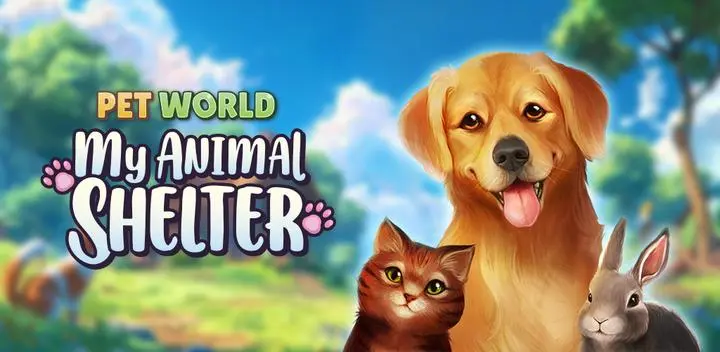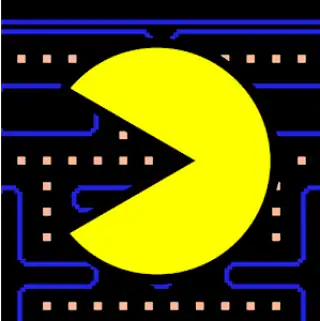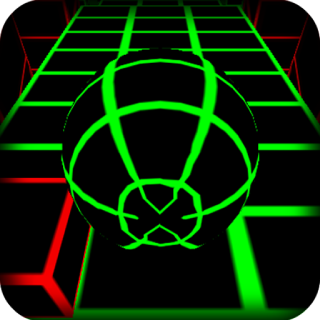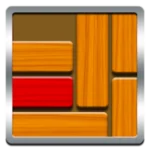ALT image : Tips for boosting browser game performance and reducing lag
Also Create the game page and change the links bellow
There’s nothing more frustrating than your epic browser game adventure grinding to a halt because of lag, stuttering, or slow loading times. While the convenience of instant play is incredible, performance hiccups can quickly turn fun into frustration.
But don’t despair! At Browser Games HQ, we’re here to arm you with powerful knowledge. Many common performance issues with online browser games are easily fixable with a few simple adjustments. Get ready to learn the ultimate **browser game performance tips** to ensure you’re **boosting performance** for a dramatically **smoother browser gaming** experience. Let’s make sure nothing holds you back from victory!
Why Browser Games Sometimes Lag (and What to Do)
Browser games, despite being lightweight, rely heavily on your system’s resources and internet connection. Common culprits for poor performance include:
- Too many open tabs or applications: Each consumes RAM and CPU.
- Outdated browser or drivers: Can lead to inefficiencies.
- Accumulated browser cache: Can slow down loading times.
- Weak or unstable internet connection: Especially critical for multiplayer games.
- Browser extensions: Some can consume significant resources in the background.
- Hardware limitations: While browser games are light, very old systems can still struggle.
Essential Browser Optimization Tips
1. Close Unnecessary Tabs & Applications
This is arguably the simplest yet most effective tip. Every open browser tab, background application, or even other programs running on your computer consumes valuable **RAM (Random Access Memory)** and **CPU (Central Processing Unit)** power. Before starting your game, close everything you don’t actively need.

ALT image : Close tabs for better browser game performance
Also Create the game page and change the links bellow
2. Keep Your Browser and Graphics Drivers Updated
Browser developers constantly release updates that include performance enhancements and bug fixes. Ensure your web browser (Chrome, Firefox, Edge, etc.) is always on its latest version. Similarly, updated graphics drivers (for NVIDIA, AMD, Intel) can significantly improve how your system renders game visuals smoothly.

ALT image : Update browser and graphics drivers for smooth gaming
Also Create the game page and change the links bellow
3. Clear Your Browser’s Cache and Cookies Regularly
Over time, your browser accumulates large amounts of cached data and cookies to speed up website loading. While useful, an overloaded cache can actually slow things down or cause conflicts with game assets. Periodically clearing your browser’s cache and cookies can resolve many loading and performance issues.

ALT image : Clear browser cache and cookies for game performance
Also Create the game page and change the links bellow
4. Disable Unnecessary Browser Extensions
Browser extensions, while convenient, consume memory and processing power, even when not actively in use. Identify and temporarily disable any extensions that aren’t essential for your gaming session. Ad blockers, VPNs, and certain productivity tools can sometimes interfere with game performance.

ALT image : Disable browser extensions to improve game speed
Also Create the game page and change the links bellow
5. Adjust Hardware Acceleration Settings
Hardware acceleration allows your browser to offload graphic-intensive tasks to your GPU, potentially improving performance. Most browsers have this enabled by default. However, in some cases (especially with older or less compatible hardware), disabling it might resolve stuttering or visual glitches. Experiment with this setting to see what works best for your system.

ALT image : Manage hardware acceleration for browser games
Also Create the game page and change the links bellow
Internet Connection & Network Health
1. Use a Wired Connection (Ethernet) Instead of Wi-Fi
For the most stable and fastest connection, nothing beats a direct Ethernet cable connection to your router. Wi-Fi can be susceptible to interference, signal drops, and slower speeds, leading to frustrating lag spikes in online games.

ALT image : Use wired Ethernet for better online gaming
Also Create the game page and change the links bellow
2. Reduce Network Congestion
Your internet bandwidth is shared among all devices and activities on your network. If others are streaming 4K video, downloading large files, or making video calls while you’re gaming, your connection can suffer. Ask others to pause heavy internet usage or schedule your gaming for off-peak times.

ALT image : Reduce network congestion for smooth browser games
Also Create the game page and change the links bellow
3. Restart Your Router/Modem
It’s the classic tech support advice for a reason – it works! Routers and modems can sometimes become bogged down, leading to connection issues. A simple restart can often clear up minor network glitches and improve your internet speed and stability.

ALT image : Restart router for improved internet and gaming
Also Create the game page and change the links bellow
System-Level & Game-Specific Adjustments
1. Check for System Updates and Malware
An outdated operating system can lead to performance bottlenecks, and malware can secretly consume vast amounts of your system’s resources. Ensure your OS is up to date and regularly run full system scans with reputable antivirus software.

ALT image : System updates and malware checks for browser gaming
Also Create the game page and change the links bellow
2. Adjust In-Game Quality Settings
Many browser games, especially those with more detailed graphics, offer in-game settings for visual quality. If you’re experiencing lag, try lowering settings like resolution, texture quality, or special effects. A slight visual downgrade is often worth the trade-off for smoother gameplay.

ALT image : Adjust in-game quality settings for better performance
Also Create the game page and change the links bellow
3. Consider a Dedicated Gaming Browser
Browsers like Opera GX are specifically designed with gamers in mind, offering features like CPU/RAM limiters, network prioritizers, and built-in VPNs. While not always necessary, they can provide a more optimized environment for gaming.

ALT image : Gaming browsers for optimized performance
Also Create the game page and change the links bellow
Don’t let lag and performance issues spoil your fun! By applying these **browser game performance tips**, you can significantly enhance your online gaming experience, enjoying smoother frame rates, faster loading times, and more responsive gameplay.
Armed with these optimization strategies, you’re now ready to conquer any virtual world. Head over to Browser Games HQ to experience our vast collection of free online games with the best possible performance!