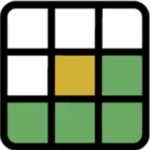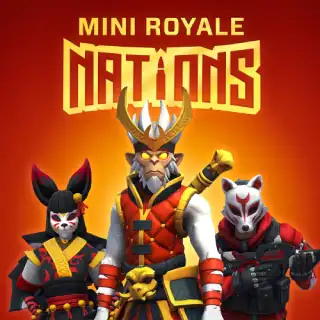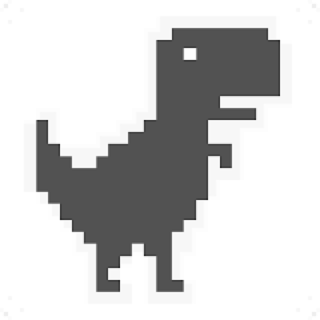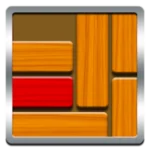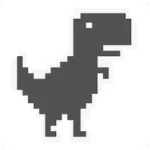There’s nothing more frustrating than wanting to jump into your favorite **browser game online**, only to be met with a blank screen, endless loading, or persistent freezing. When your **browser game won’t load**, it can feel like a mystery, but more often than not, the solution is simpler than you think. These issues often stem from common browser settings, outdated software, or connectivity problems.
At Browser Games HQ, we want you to enjoy seamless gaming. This comprehensive troubleshooting guide will walk you through the most common reasons why a **free online game is not loading** and provide actionable, step-by-step solutions. Get ready to banish those frustrating error messages and get back to the fun! We’ll help you diagnose and fix loading issues, ensuring your **online browser game** experience is always smooth.
1. Clear Your Browser's Cache and Cookies

Over time, your browser accumulates cached files and cookies, which can sometimes become corrupted or outdated, interfering with game loading. This is often the first and simplest fix when your **browser game is not loading** correctly.
How to Clear Cache and Cookies:
- Open your browser settings (usually found by clicking the three dots/lines in the top right corner).
- Navigate to “Privacy and security” or “More tools” > “Clear Browse data.”
- Select “Cached images and files” and “Cookies and other site data.” You can often choose a time range (e.g., “Last 24 hours,” “All time”). For a thorough fix, select “All time.”
- Click “Clear data.”
- Restart your browser and try loading the game again.
Divine Insight: This purges old data that might conflict with the game’s current version, a powerful cleansing ritual for your browser.
2. Update Your Browser to the Latest Version
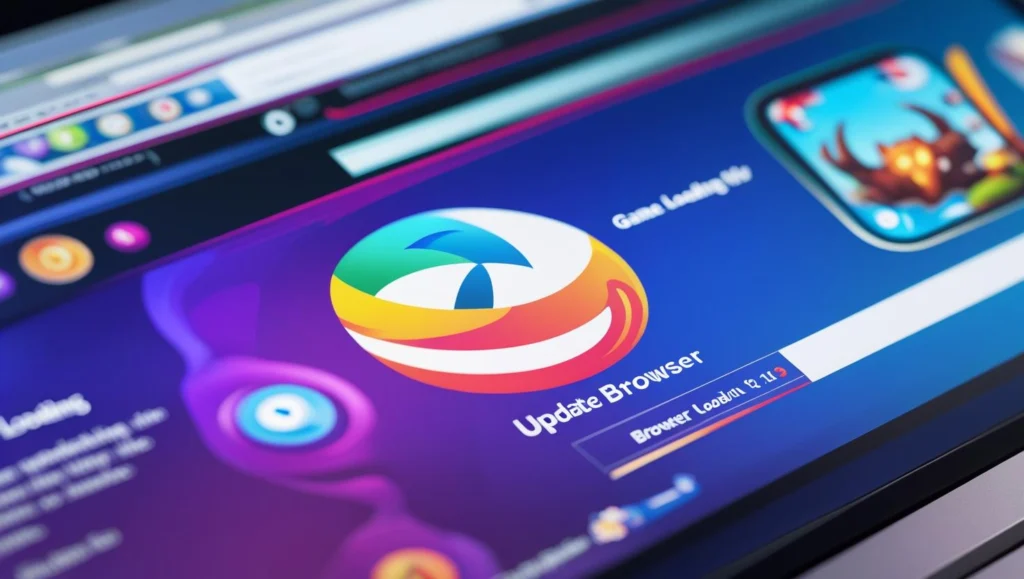
Browser games, especially newer HTML5 titles, often rely on the latest web technologies. An outdated browser might lack the necessary support or contain bugs that prevent games from loading. Always ensure your browser is up-to-date.
How to Update Your Browser:
- Most modern browsers update automatically.
- To manually check, go to your browser’s settings (e.g., Chrome: three dots > Help > About Google Chrome; Firefox: three lines > Help > About Firefox).
- Your browser will usually check for updates automatically on this page. Install any pending updates.
- Restart your browser and try the game.
Divine Insight: Keeping your browser current is like maintaining a well-oiled machine; it ensures peak performance for all your **online browser games**.
3. Disable Browser Extensions and Ad Blockers
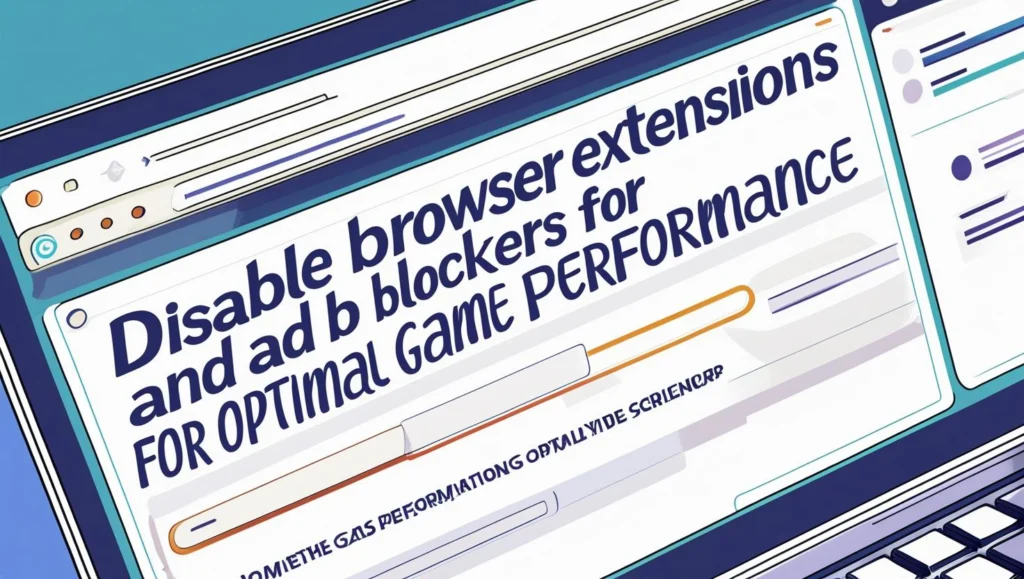
While useful, some browser extensions, particularly ad blockers or privacy tools, can interfere with how **browser games** load their assets or connect to servers. They might block crucial scripts, leading to a **free online game not loading** or displaying a black screen.
How to Disable Extensions:
- Go to your browser’s extensions/add-ons management page (e.g., Chrome: three dots > More tools > Extensions; Firefox: three lines > Add-ons and themes > Extensions).
- Toggle off or temporarily remove suspicious extensions, especially ad blockers, script blockers, or VPN extensions.
- Reload the game page. If the game loads, re-enable your extensions one by one to identify the culprit. You can then whitelist the game site in that extension’s settings.
Divine Insight: Sometimes, your guardians (extensions) can become overzealous. Temporarily disarming them reveals the true path to your **online game**.
4. Check Your Internet Connection & DNS
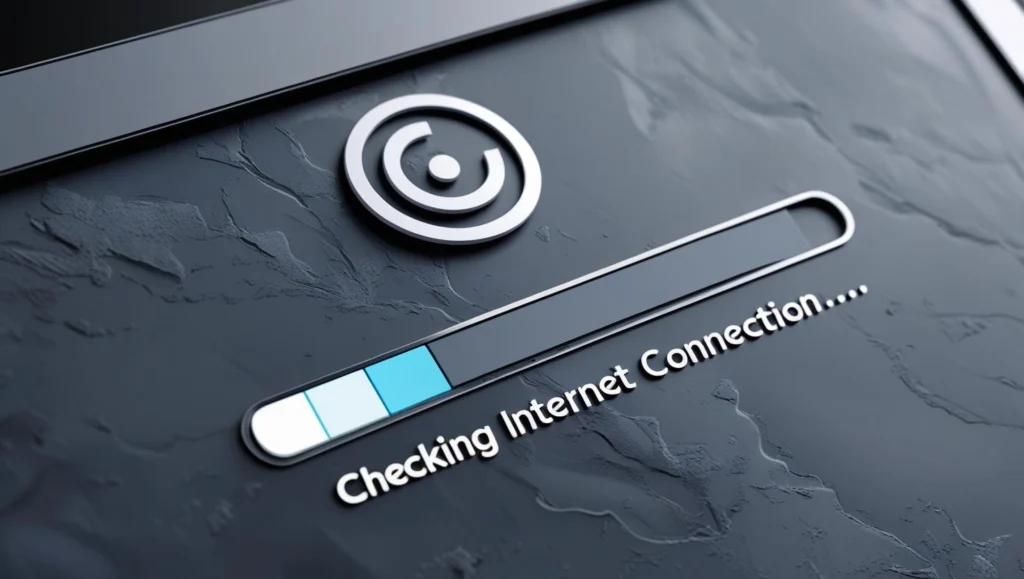
A stable internet connection is fundamental for any **online browser game**. Sporadic connectivity or slow DNS resolution can lead to **browser games not loading** or constantly disconnecting. Ensure your connection is robust.
Troubleshooting Your Connection:
- Restart Your Router/Modem: Unplug it for 30 seconds, then plug it back in.
- Test Connection: Try accessing other websites. If they’re slow too, the issue is your internet.
- Consider a Different DNS: Sometimes, your internet service provider’s (ISP) DNS servers can be slow. Switching to public DNS servers like Google DNS (8.8.8.8, 8.8.4.4) or Cloudflare DNS (1.1.1.1, 1.0.0.1) can sometimes improve loading times and resolve connectivity issues. (Note: This is an advanced step; provide instructions if you think your audience can handle it, or link to a guide.)
Divine Insight: A strong connection is the ley line through which the game’s energy flows. Ensure it is pure and uninterrupted.
5. Ensure Hardware Acceleration is Enabled (or Disabled)
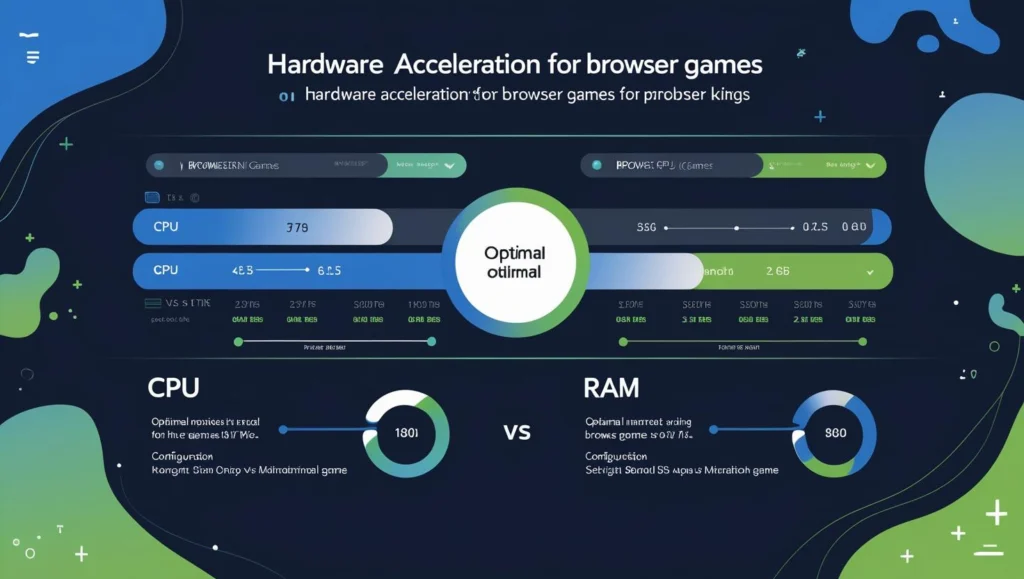
Hardware acceleration allows your browser to use your computer’s GPU for graphics processing, which usually improves performance. However, in rare cases or with specific hardware/drivers, it can cause issues. It’s worth toggling this setting.
How to Check Hardware Acceleration:
- Go to your browser settings.
- Search for “Hardware acceleration” or navigate to “System” or “Advanced.”
- Toggle the “Use hardware acceleration when available” setting. If it’s on, turn it off and restart. If it’s off, turn it on and restart.
- Test the game after restarting the browser.
Divine Insight: This is like tuning the arcane channels between your machine and the game’s essence. Sometimes, less power is more harmony.
6. Check for Conflicting Software & System Resources

Sometimes, other programs running on your computer can hog resources or conflict with your browser, causing your **online game to not load**. This is especially true for games that require more processing power.
What to Check:
- Close Other Programs: Close any unnecessary applications, especially those that consume a lot of RAM or CPU (e.g., video editing software, other games, many browser tabs).
- Check Task Manager (Windows) / Activity Monitor (Mac): Look for processes consuming high resources and close them if they are not essential.
- Antivirus/Firewall: Temporarily disable your antivirus or firewall (with caution!) to see if they are blocking the game. If this fixes it, you’ll need to whitelist the game or game site in your security software.
Divine Insight: Your system is a temple. Ensure no rogue spirits consume its essence while the game seeks to manifest.
Encountering a **browser game not loading** can be a temporary setback, but armed with these troubleshooting steps, you’re now equipped to tackle most common issues. By systematically checking your browser, internet connection, and system settings, you can often quickly resolve the problem and get back to enjoying your favorite **free online games**.
If you’ve tried all these steps and are still experiencing problems, it might be an issue specific to the game itself or its server. In such cases, checking the game’s official support channels or forums might provide further insight. Otherwise, explore our vast collection of other free browser games online at Browser Games HQ – there are countless adventures waiting for you to play seamlessly!